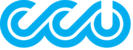Microsoft Outlook
- First, make sure that your Outlook is configured to not send attachments as winmail.dat files as SophosLabs cannot parse those submissions. Check the methods provided by Microsoft on how to prevent sending data in a winmail.dat file.
- Create a new email message.
- From the Recipient (To...) area, enter the necessary email address:
- is-spam@labs.sophos.com - for email not detected as spam
- not-spam@labs.sophos.com - for email that is genuine
- From your Inbox, select the sample email that you received (you must select the email, not the content) and drag then drop the selected item(s) into the new email.
- This will now be displayed as a new email with the sample email as an attachment. Example:

- Send the email to SophosLabs at the address you selected above, with the subject line of your choice.
Mozilla Thunderbird
- Select the sample email.
- From toolbar, choose Message > Forward As > Attachment.

- From the Recipient (To...) area, enter the necessary email address:
- is-spam@labs.sophos.com - for email not detected as spam
- not-spam@labs.sophos.com - for email that is genuine
- Send the newly created email to SophosLabs at the address you selected above, with the subject line of your choice.
Mac Mail
- Select the sample email.
- Right-click the message and select Forward as Attachment.

- From the Recipient (To) area, enter the necessary email address:
- is-spam@labs.sophos.com - for email not detected as spam
- not-spam@labs.sophos.com - for email that is genuine
- Send the newly created email to SophosLabs at the address you selected above, with the subject line of your choice.
Google Gsuite
- Select the sample mail in the Gsuite web interface
- Right click and select Forward as Attachment

- In the Recipient (To) area, enter the necessary email address:
is-spam@labs.sophos.com - for email not detected as spam
not-spam@labs.sophos.com - for email that is genuine - Send the newly created email to SophosLabs at the address you selected above, with the subject line of your choice.
Note: If Gsuite blocks the outbound email as spam, open the mail in a new window/tab (being very careful not to click on any of the content) and select Download Message from the More menu in the top right.
The downloaded .eml file can then be put into a password protected zip file and submitted as an attachment to the above addresses. Please enclose the password if submitting via this method.